- Details
- Written by John Martin
- Category: M3U Editor
Here are a few sites on GitHub that contain Free M3U lists with a disclaimer:
"Legal -- No video files are stored in this repository. The repository simply contains user-submitted links to publicly available video stream URLs, which to the best of our knowledge have been intentionally made publicly by the copyright holders. If any links in these playlists infringe on your rights as a copyright holder, they may be removed by sending a pull request or opening an issue. However, note that we have no control over the destination of the link, and just removing the link from the playlist will not remove its contents from the web. Note that linking does not directly infringe copyright because no copy is made on the site providing the link, and thus this is not a valid reason to send a DMCA notice to GitHub. To remove this content from the web, you should contact the web host that's actually hosting the content (not GitHub, nor the maintainers of this repository)."
https://github.com/iptv-org/iptv
You can also search gitbub for m3u lists. Those with longer repositories tend to be more reliable and legal.
- Details
- Category: M3U Editor
Import from M3U or Xtream-Code, edit and create multiple playlists!
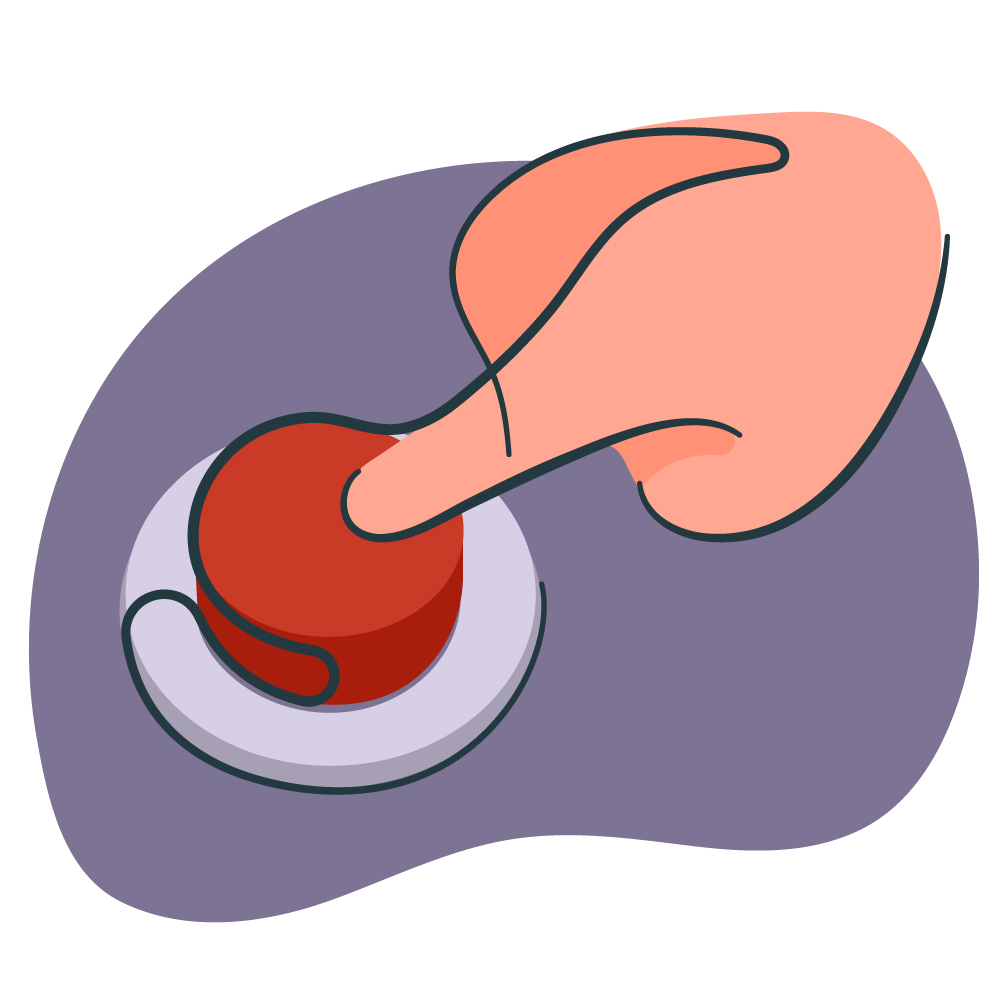 |
 |
 |
Easy to UseSimple Grid Layout Drag and Drop TV Groups or Channels in any order Easy delete and disable Short Links to your playlist |
Secure in the CloudFree IP LOCK; Secure your list ! Our own secure servers No third party storage HTTPS secure M3U download |
Daily UpdatesSchedule one update every 24 hours On-demand updates with one click New channels and groups automatically added to the end of your playlist Provider deleted channels after 3rd update ! |
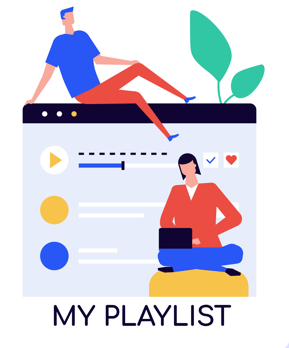 |
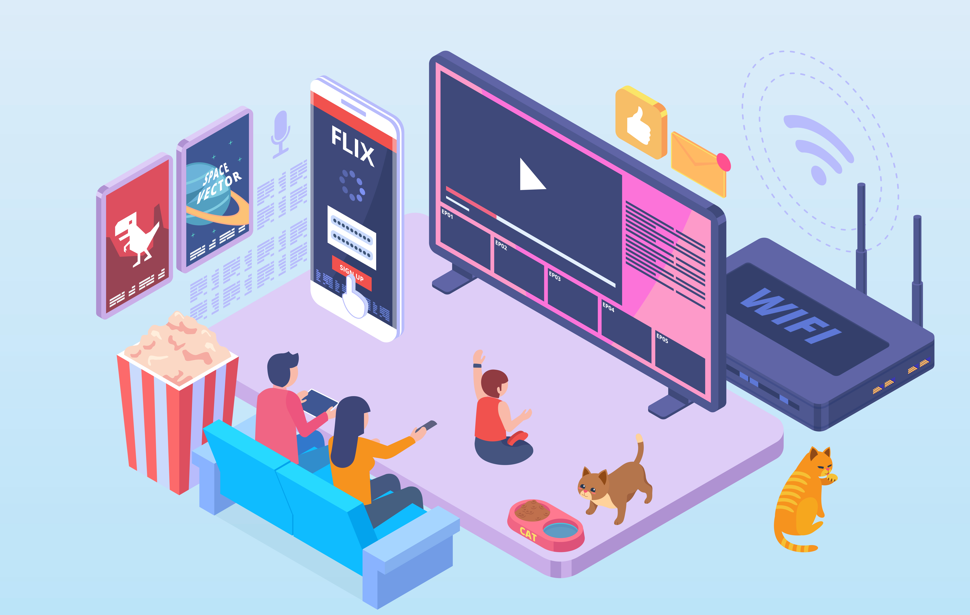 |
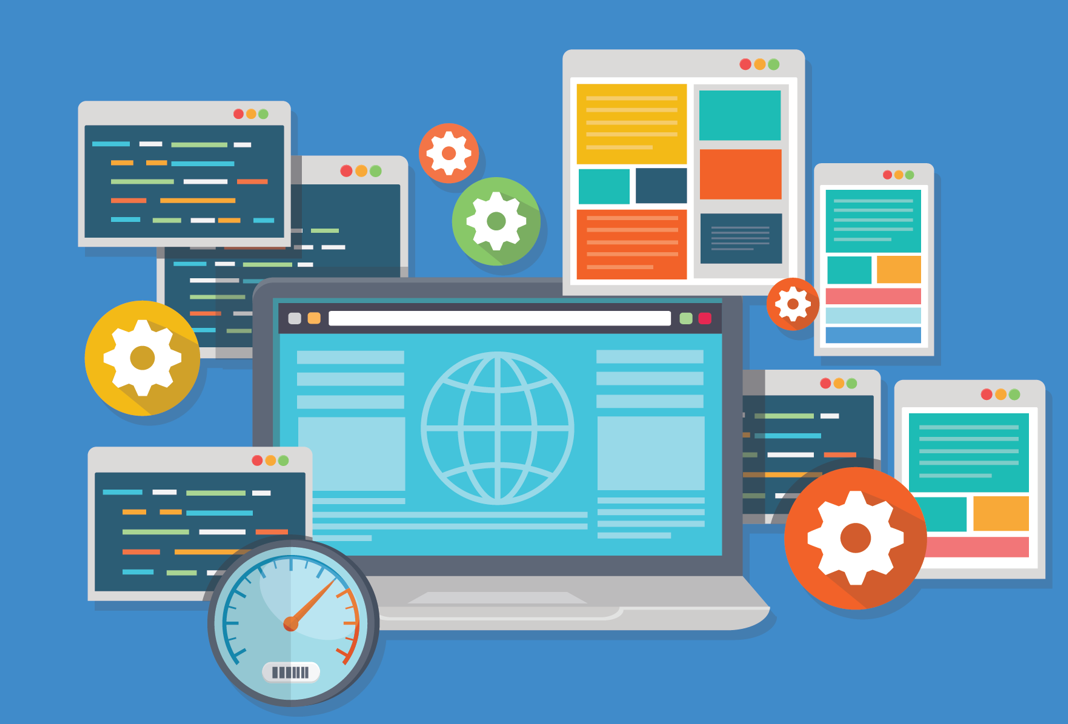 |
Create Multiple PlaylistsUnlimited Playlists during Beta Release No Channel Limit during Beta Release Support for JELLYFIN and EMBY .STRM files
|
TV GUIDEWe host your providers Guide, you will not need multiple links to watch IPTV. Compressed Guide only includes future programs
|
No Applications to loadPoint your player to your M3U playlist Nothing to load on your computer
|
Get Stated Today
Before you can use the M3U Editor, you must first register. Once you do, there will be a new menu item on the top -
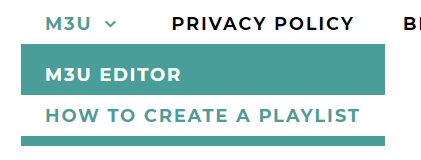
If you feel adventurous, go ahead and skip the "How To" ! Three easy steps to get you started :
1. Add a Provider
Try these M3U lists we found through google :
https://www.5kplayer.com/video-music-player/free-iptv-playlist-m3u-links.htm
https://reposhub.com/javascript/video-audio/iptv-org-iptv.html
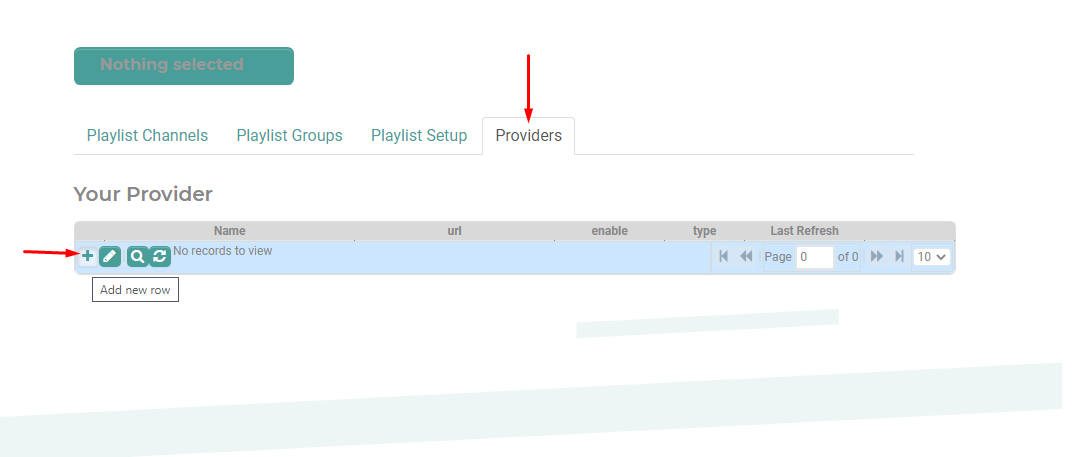
2. Add a Playlist
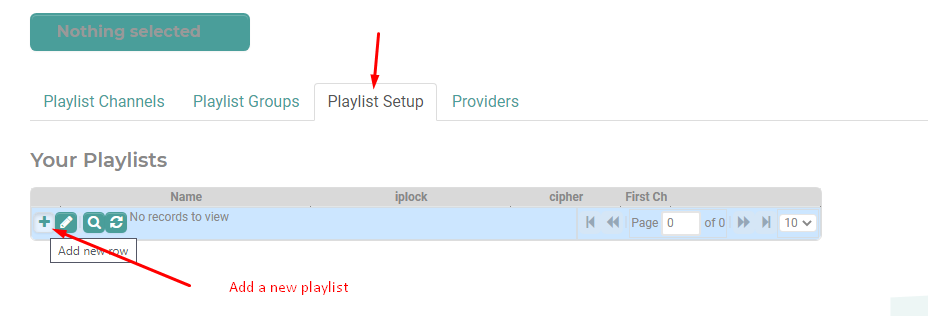
3. Edit the Group and Channels to create your personalized play list. (Drag and drop)
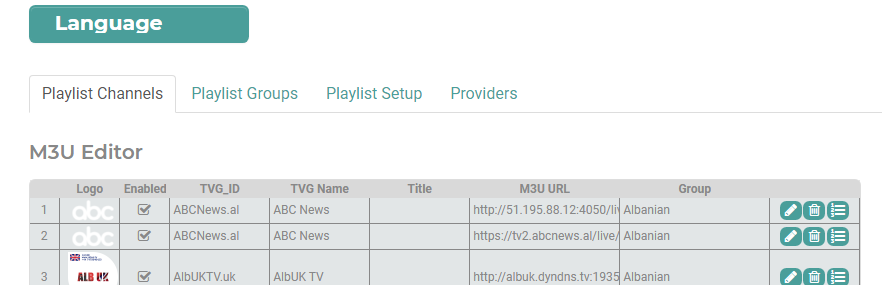
4. Get your Playlist links

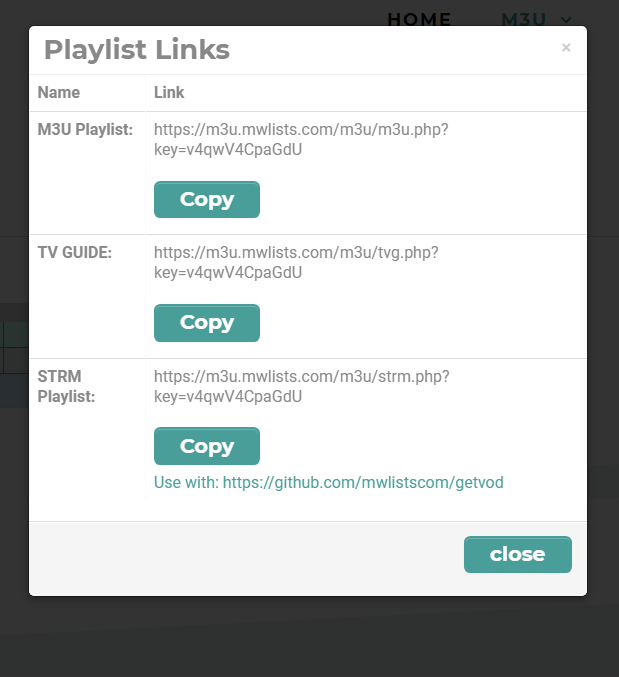
https://github.com/mwlistscom/GetSTRM
- Details
- Category: M3U Editor
We created a script on Linux/Windows that creates the directory structure and .strm files for your providers VOD library. When your provider removes VOD from the M3U list, the script will also remove it in your Library. We have only tested this on Linux (Ubuntu) and Windows but should work on any platform that support GO. You may run this with RockMyM3U strm links, or M3U links or both or either !
https://github.com/mwlistscom/GetSTRM
^ You can download the script here.
Need help or a modification ? This email address is being protected from spambots. You need JavaScript enabled to view it.
- Details
- Written by Jules Potvin
- Category: M3U Editor
 |
Today we released our Beta M3U Editor. Import XTREAM or M3U lists ! This will be free for 3-6 months as we stress test our servers and fix any bugs. This editor is 100% unlimited and allows you to create as many playlists and providers as you like. We are still adding features to the site, a forum and help desk ticket system are on our list. |
Before you can use the M3U Editor, you must first register. Once you do, there will be a new menu item on the top right -
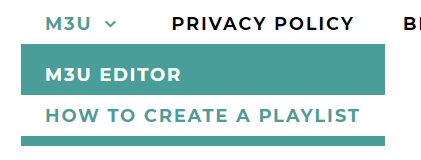
If you feel adventurous, go ahead and skip the "How To" ! Three easy steps to get you started :
1. Add a Provider
2. Add a Playlist
3. Edit the Group and Channels to create your personalized play list
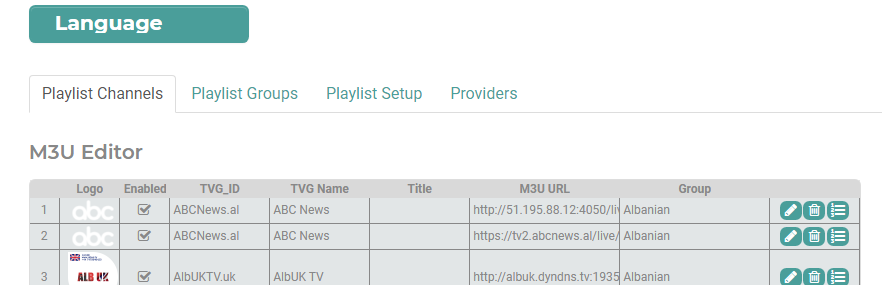
- Details
- Category: M3U Editor
Try these M3U lists we found through google :
https://www.5kplayer.com/video-music-player/free-iptv-playlist-m3u-links.htm
https://reposhub.com/javascript/video-audio/iptv-org-iptv.html
After you login in find the M3U Editor here:
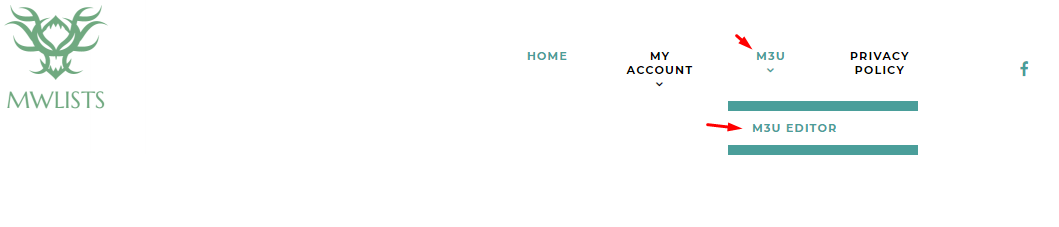
Click on the Provider TAB and add a ROW:
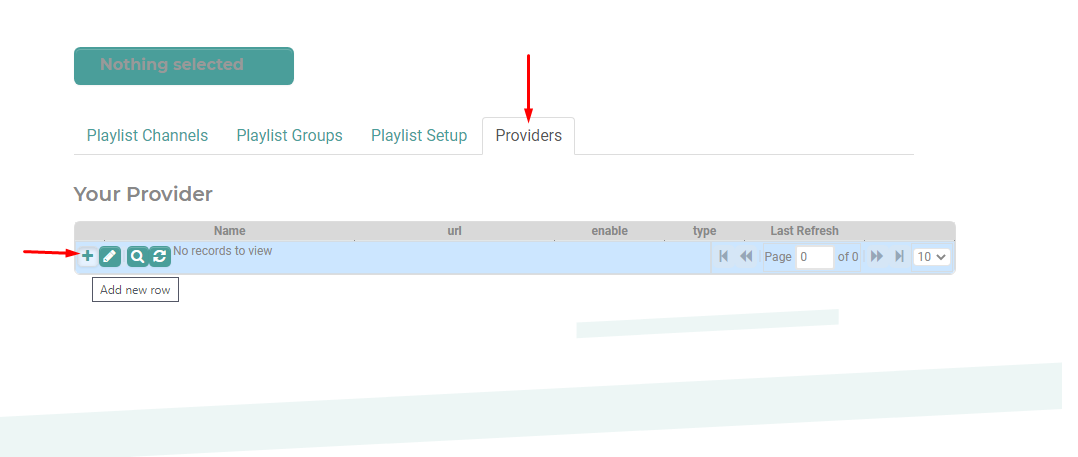
M3U must have the username and password in the URL for M3U lists if one is provided.
XTREAM *MUST* have the username and password entered below.

After you hit submit, it may take a few seconds to check the M3U - if there is an error you need to try again:
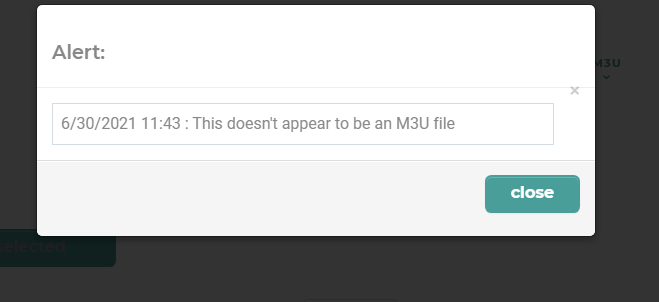
If no errors it, the provided will download, this may take up to 60 seconds to start:
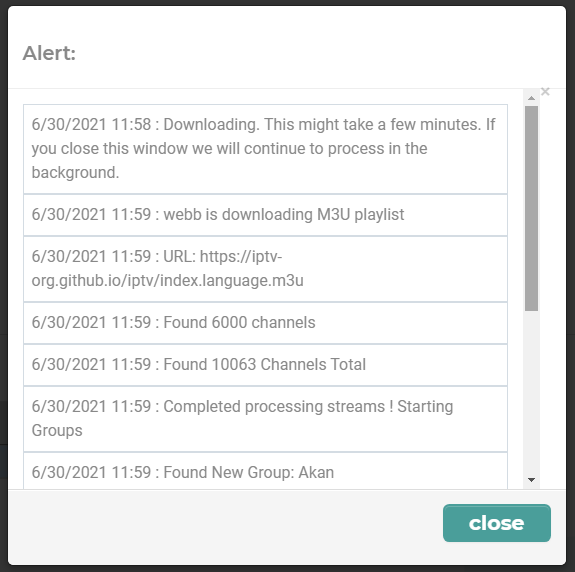
This could take a few minutes depending how large your list is, look for the word "Finished" -
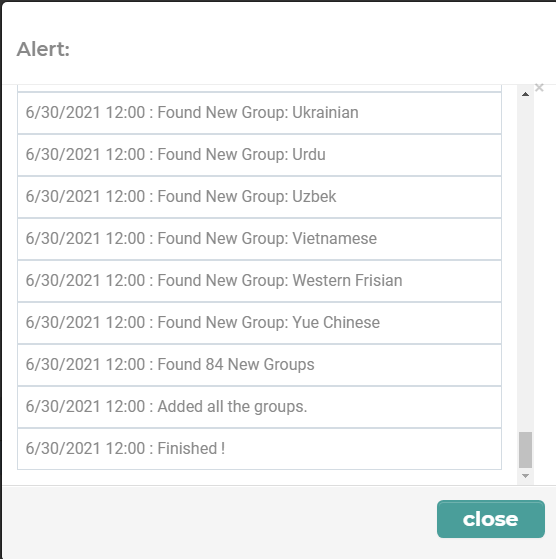
Now that you have a provider, add your first playlist :
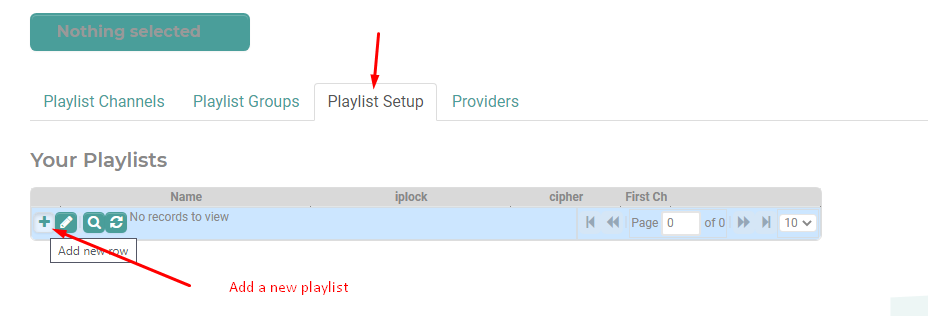
Give it a name, if you have a guide in your provider list it will show here:
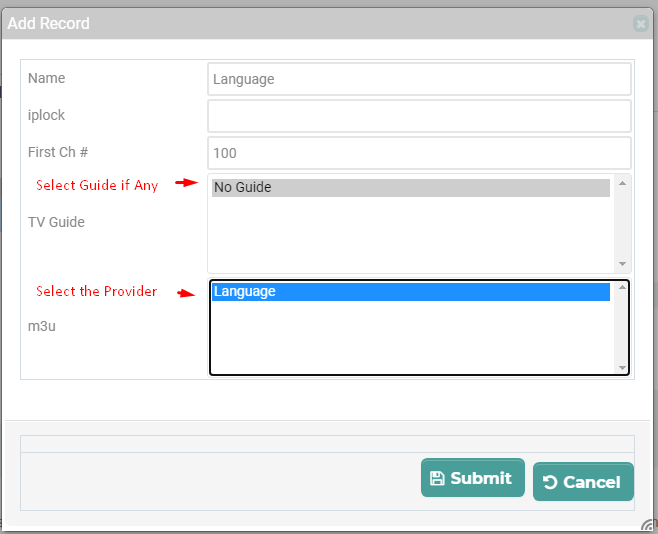
This is your new Playlist:

Move a group:
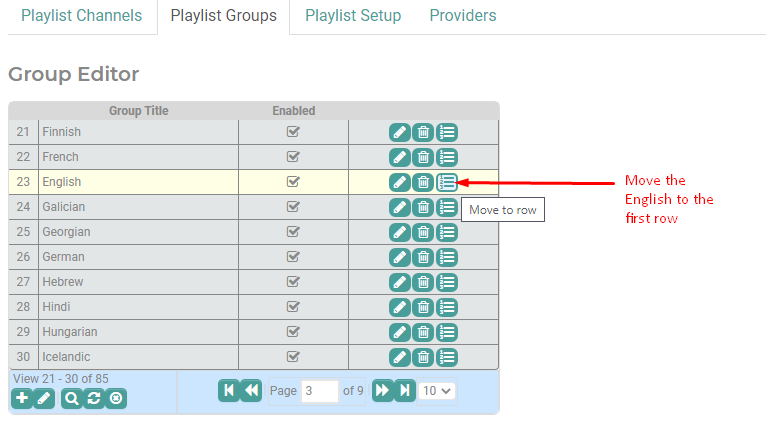
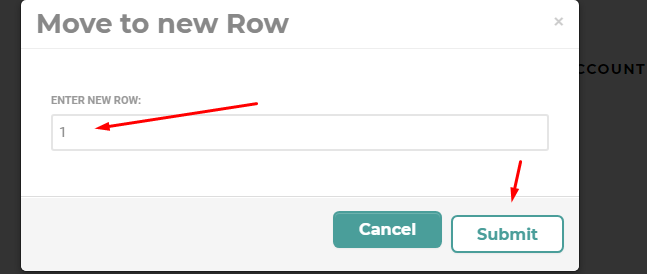
Let's move channels around:
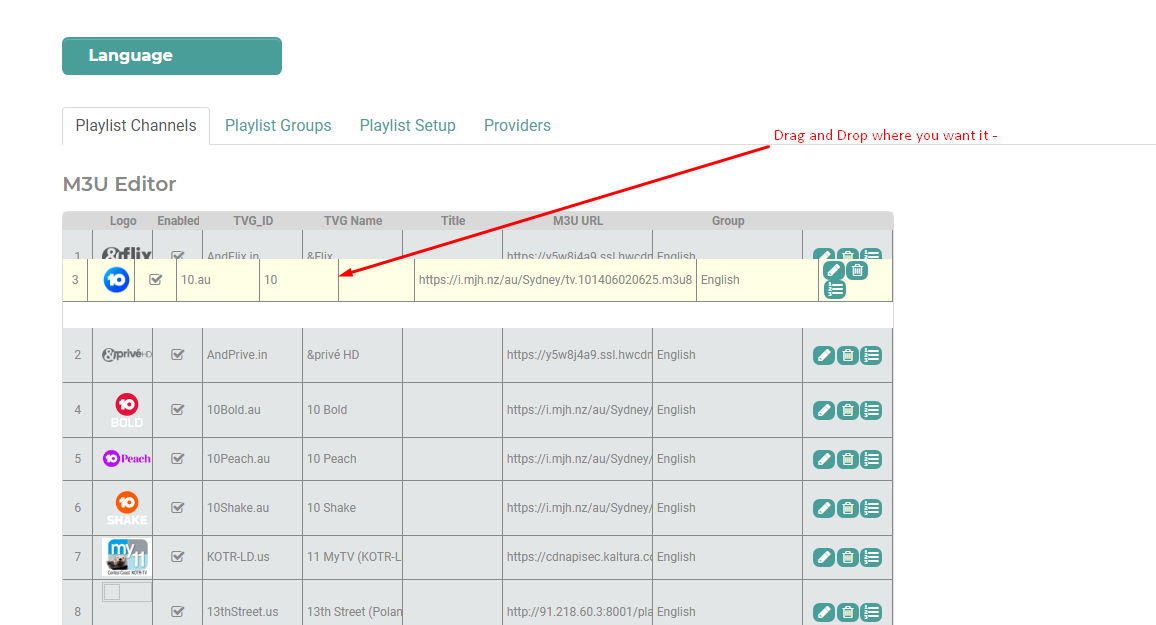
Make use of the search options at the bottom to move channels around:
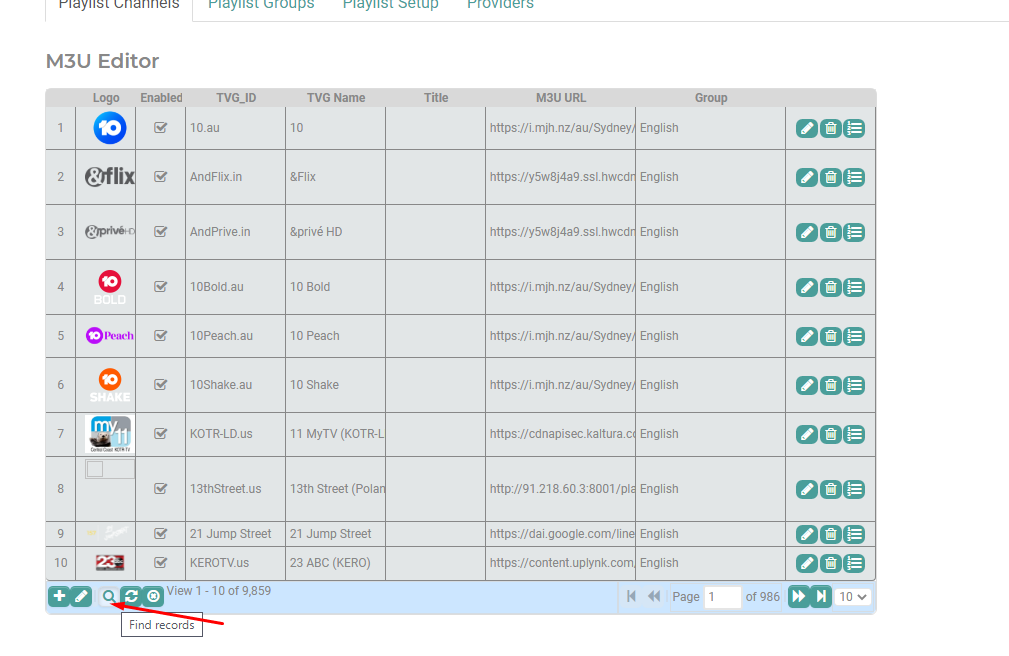
You can search, move delete channels and groups:
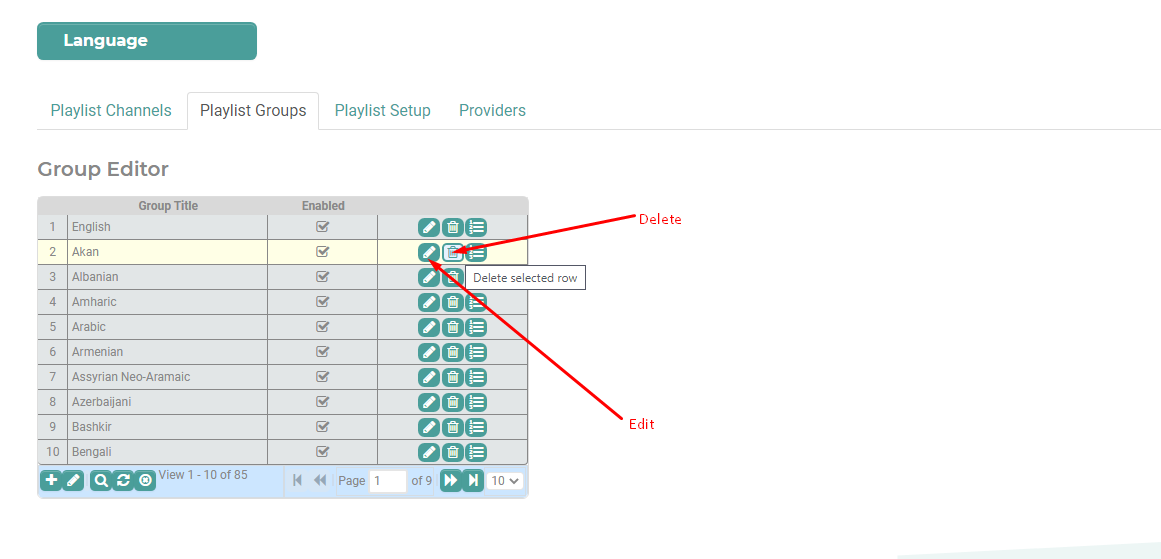
Lets' use your playlist:

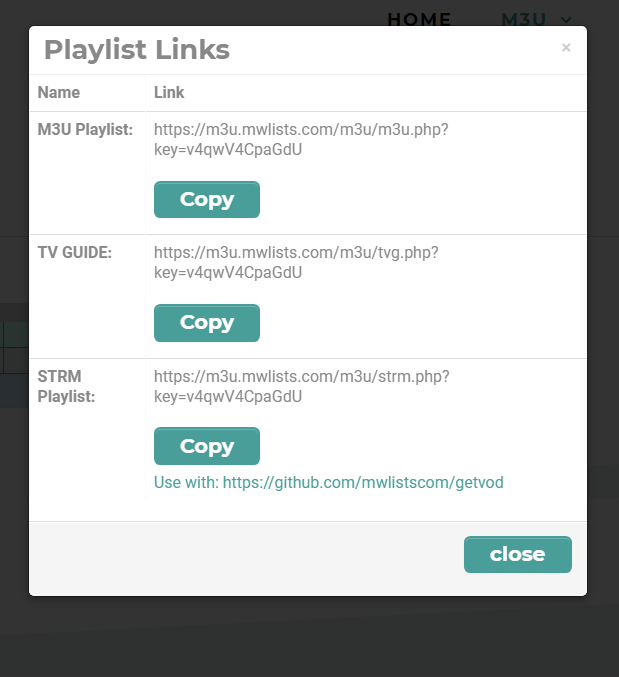
https://github.com/mwlistscom/GetSTRM
Play in VLC:
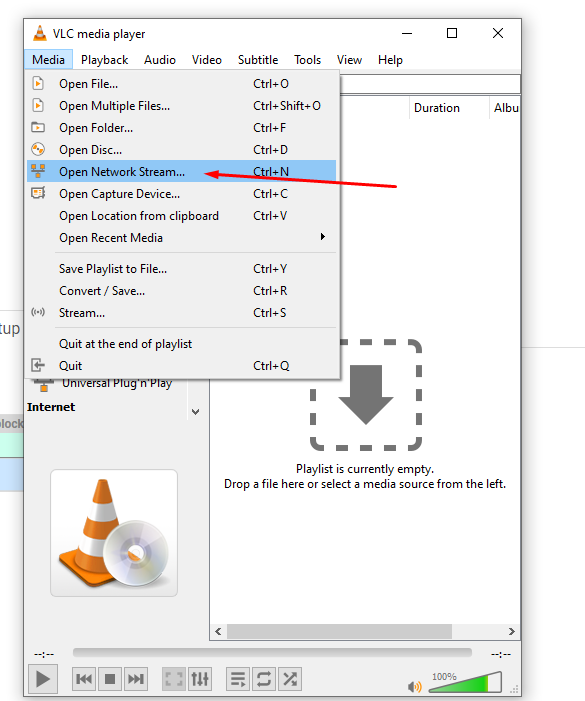
Paste in the link and start playing:
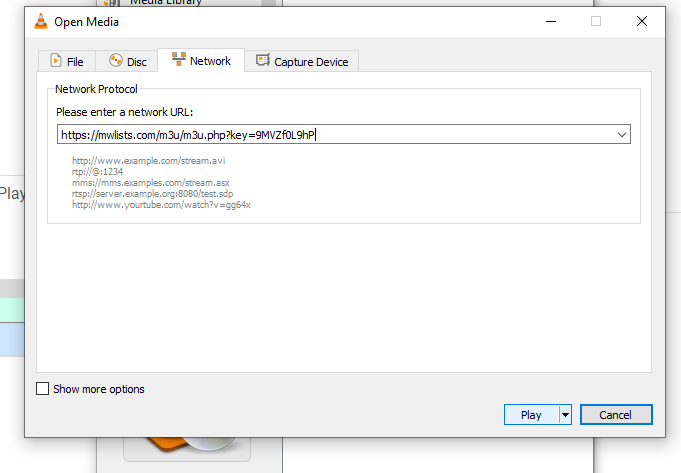
VLC will start playing the first channel :
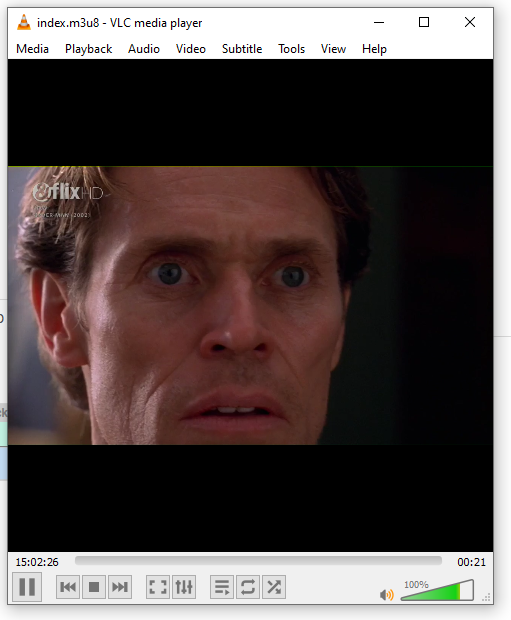
Be sure to set your Timezone, so that your updates occur when you expect them :
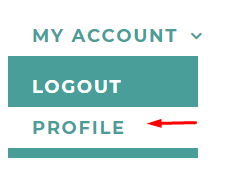
Providers will update once every 24 hours. On the Provider list, you will find the last refresh date and time based on your time zone.

